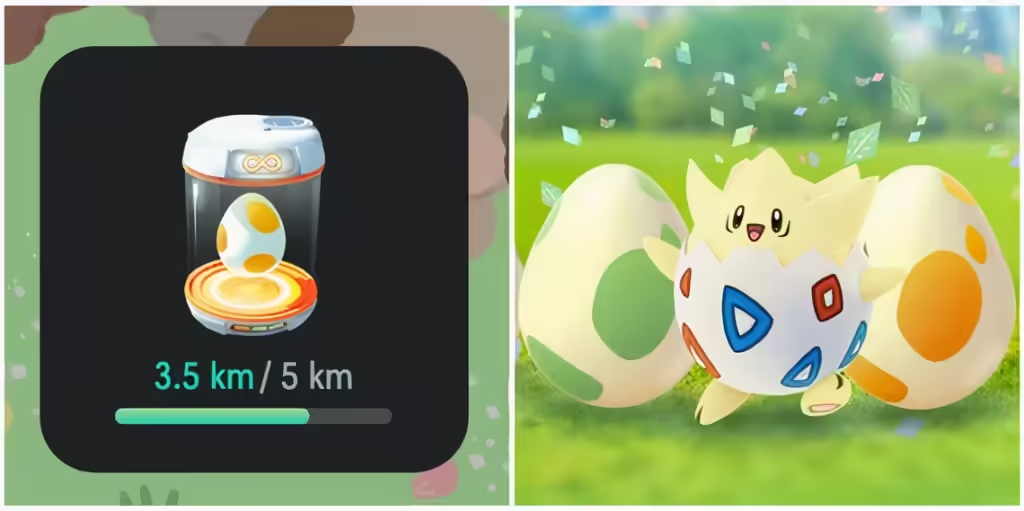Pokemon Go : How to Use the Egg Hatching Widget on Android
- Learn how to effectively use the Egg Hatching Widget in Pokémon GO. Discover tips and strategies to maximize your gameplay and hatch eggs efficiently with this handy feature.
Keeping track of your eggs and predicting their hatch time, whether they’re regular or Legendary Raid Eggs, is crucial in Pokémon GO. If you enjoy walking and soaking in the surroundings without constantly opening the app to check on your eggs, there’s a handy solution for you. Utilizing the Egg Hatching widget on your phone allows you to monitor your eggs and track your walking progress without opening the game. This not only saves time but also makes introducing your newly-hatched Pokémon a breeze.
Creating an Egg Hatching widget on an Android device varies slightly by phone model, but the basic steps are straightforward. Here’s a step-by-step guide to set up the widget:
- Access the Home Screen: Begin by navigating to your home screen.
- Enter Widget Mode: Press and hold any blank space on your home screen until a blurred screen with some app icons at the bottom appears.
- Select Widgets: Tap on the ‘Widgets’ icon at the bottom.
- Find Pokémon GO Widgets: Scroll through the list of apps offering widgets until you locate ‘Pokémon GO’.
- Choose the Right Widget: Click the drop-down menu under ‘Pokémon GO’ and scroll until you find ‘Adventure Sync: Eggs’.
- Add the Widget: Tap on ‘Adventure Sync: Eggs’ and then select ‘Add’. The widget will now appear on your home screen.
- Position the Widget: Hold and drag the widget to your desired location on the screen.
As you walk, the Egg Hatching widget will update with your progress, allowing you to hatch eggs without keeping the full app open. This feature ensures you can easily receive your new Pokémon from any generation with minimal effort.

How to Use the Egg Hatching Widget on iOS
For iPhone users, the process to add the Egg Hatching widget is slightly different but just as simple. Follow these instructions to add this feature to your home screen:
- Access the Home Screen: Press and hold any blank area on your home screen.
- Add a Widget: In the top-left corner of your screen, tap the plus sign (+).
- Search for Pokémon GO Widgets: A search bar labeled ‘Search Widgets’ will appear. Type in ‘Pokémon GO’.
- Select the Widget: Tap on ‘Pokémon GO’ and locate the ‘Adventure Sync: Eggs’ widget.
- Add to Home Screen: Tap ‘Add Widget’. The widget will now be visible on your home screen.
With the Egg Hatching widget on your iPhone, you can conveniently track your egg progress and anticipate the arrival of a new Pokémon, like a rare Charcadet.
Benefits of Using the Egg Hatching Widget
The Egg Hatching widget in Pokémon GO offers several advantages:
- Convenience: Monitor egg progress without opening the full app.
- Efficiency: Save time by reducing the need to check your eggs frequently.
- Battery Conservation: Minimize app usage to conserve battery life.
- Enhanced Gameplay: Focus on other aspects of the game or enjoy your surroundings while walking.
Troubleshooting Common Issues
If you encounter any issues with the widget, here are a few troubleshooting tips:
- Widget Not Updating: Ensure Adventure Sync is enabled in the Pokémon GO settings.
- Widget Not Appearing: Restart your device and re-add the widget.
- Inaccurate Distance Tracking: Make sure location services are active and permissions for Pokémon GO are properly set.

Conclusion
Using the Egg Hatching widget in Pokémon GO streamlines your egg management and enhances your gaming experience. By following the simple steps outlined for Android and iOS devices, you can effortlessly keep track of your eggs and enjoy the game without constantly checking the app. Embrace this feature to make your Pokémon GO adventures even more enjoyable and efficient.